After completing this lesson, you’ll be able to:
You recently uploaded a workspace to FME Flow. By default, you are the only user who can access it. However, you have a colleague who wants to run it and you'd like to share it with them.
To share a repository with your colleague, click on Workspaces.
Next, click the person and plus icon on the right side of the Training repository row:
Click "Search name or email..." and choose the "author (Author)" user. For "Choose permission," choose Full Access. After selecting it, the table below should have author added:
Click OK.
Now the author user can access this repository and all the data and workspaces in it.
If you have the user name and password for one of these users, you can log in as them to confirm. Alternatively, if you are using the admin account, you can create a user and share the repository with them to test sharing.
Sharing with users works for one-to-one sharing, but what if you want to share with an entire department (e.g. all field data collectors) or all the FME Flow authors on your FME Flow? You can create an FME Flow role and share with the role to accomplish this task.
Go to User Management and click on Roles
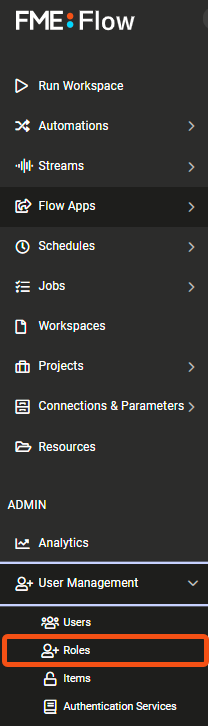
Next, click on Create to create a new role
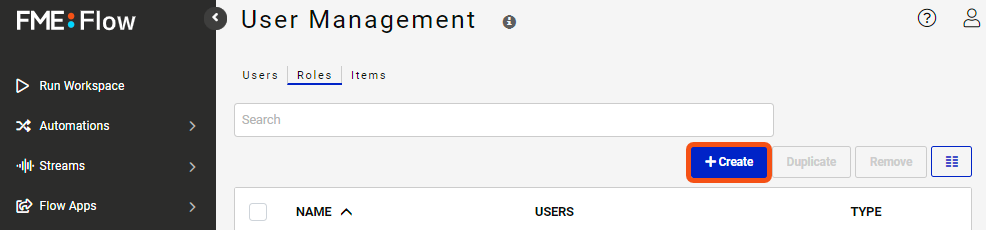
Enter a Role Name (e.g. Field Data Collector). Under permissions, you can choose which categories under this Role have access/create/manage permissions.
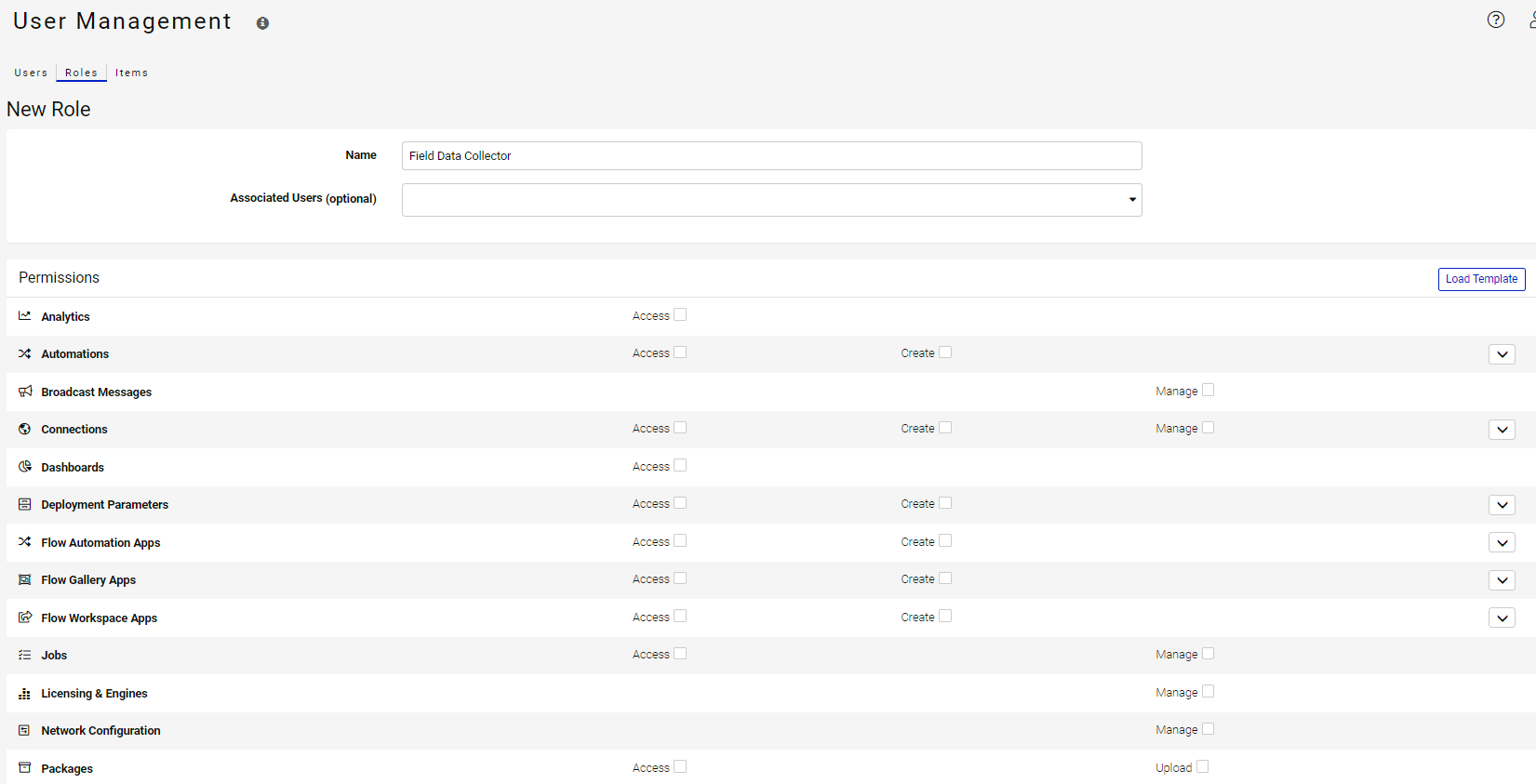
You can also choose to use preset templates from an existing role. Click on Load Template and select fmeuser.
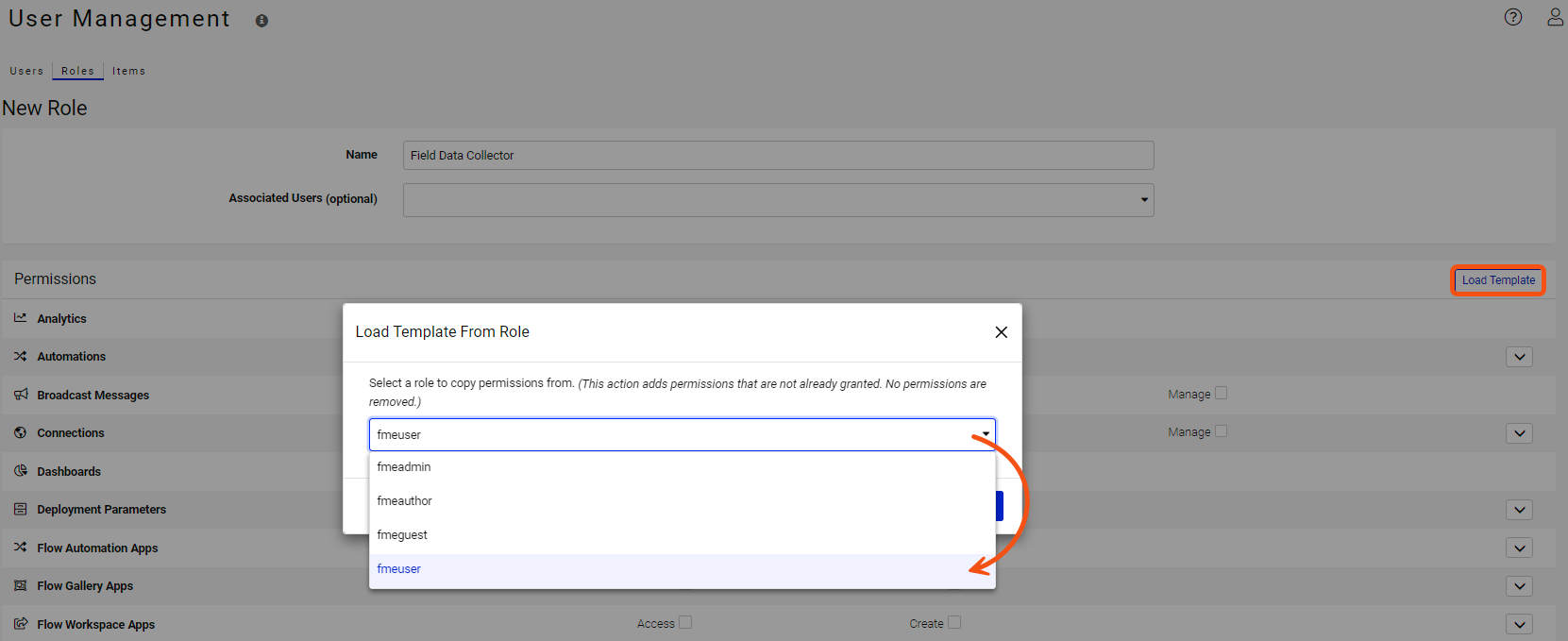
The user permissions from the fmeuser template should now be selected. Click OK to save the new Field Data Collector role.
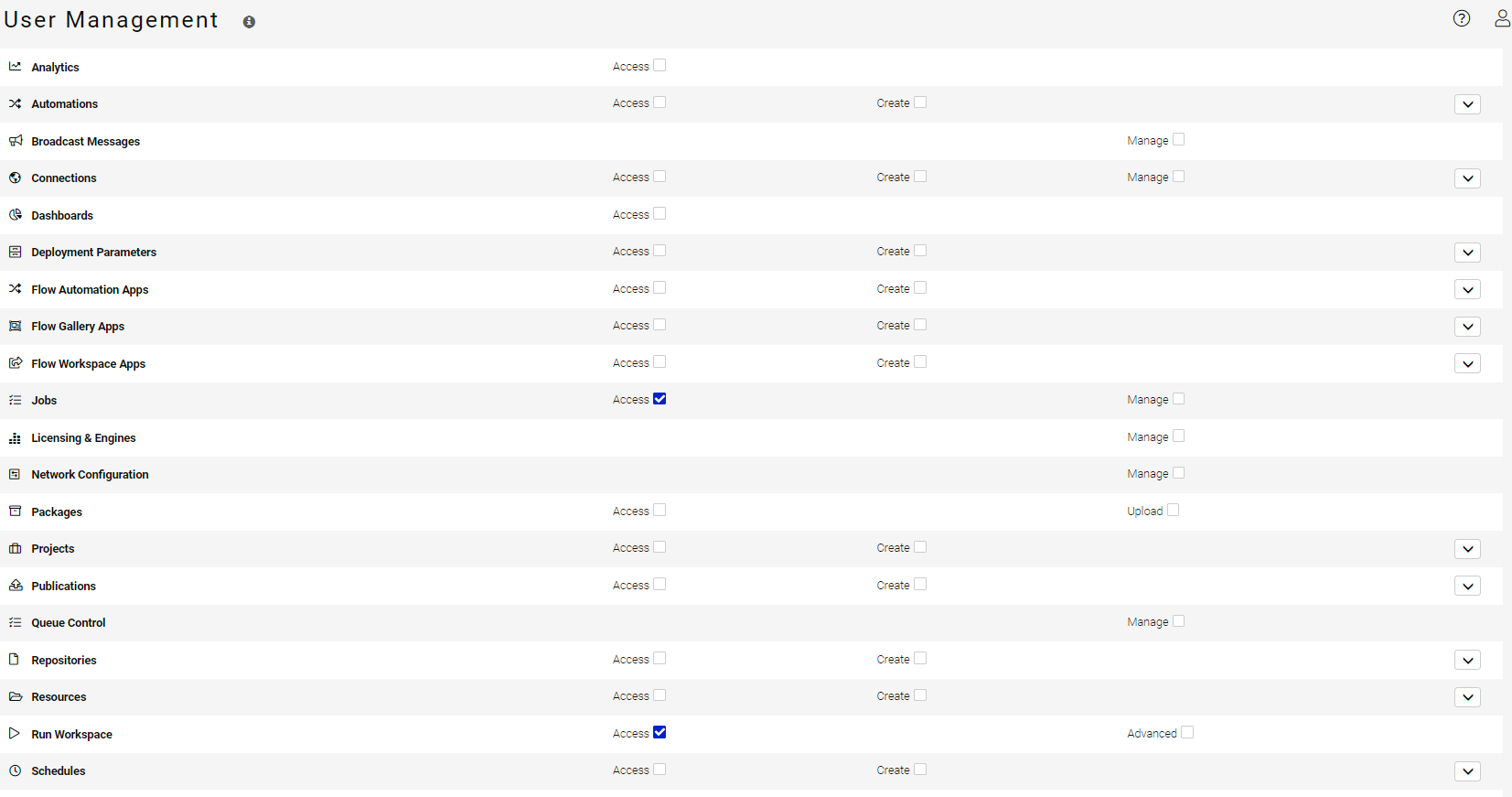
Navigate back to Workspaces. In the Sharing Options dialog for the Training repository, click in "Search name or email" and this time, choose the Field Data Collector role. You can see roles and users are distinguished by the icons: single-person icons for users and a group icon for roles:
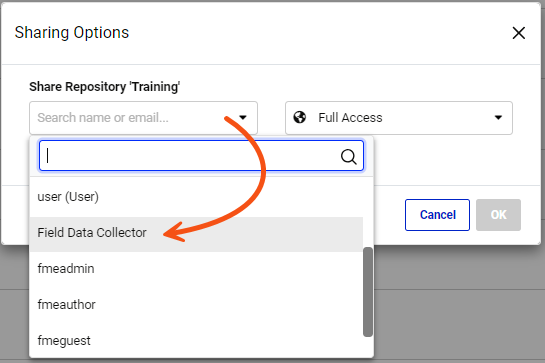
Again, choose Full Access for permission. After clicking that, the Field Data Collector role will be added to the list of shares in the table below:
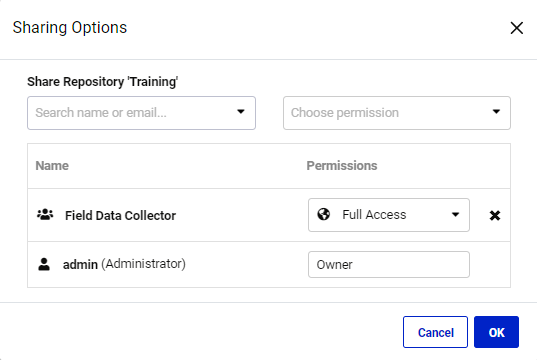
Now all users with the Field Data Collector role, as well as the author user, can access this repository.
To create roles like Field Data Collector in this exercise, you need access to the User Management on FME Flow. By default, fmeadmin users have access while fmeauthor users do not. If you do not have access, you'll need to ask an admin on your Flow to create the role for you or give you adequate permissions. See Role-Based and User-Based Access Control for more information.